Get Started
5 Steps for Kirana Stores After Launch
Once your store is live, complete this simple checklist to unlock more features, earn faster, and grow your business.
1. Request Your Free QR Stand
- Go to your dashboard and click Request a QR.
- If you are a Kirana store owner, you can request a free QR stand.
- Our team will confirm with you and send it.
- Place the QR on your counter so customers can scan and shop directly from your store.
.png)
.png)
2. Become a VIP within 15 Days
If you get your first sale within 15 days of launch, you become a VIP Store Owner.
VIP benefits:
- Telephone support for quick help.
- Extra VIP margins (+10–15%) on selected products.
- ₹100 credited to your wallet to cover the minimum balance, so you can withdraw what you earn from day 1
Your checklist will unlock the next benefits automatically.
.png)
3. Refer Another Store Owner to Unlock COD
- Invite a friend or another Kirana store owner to open their store before given time.
- If they launch their online store with your link, COD will unlock for your customers.
- You will also earn 2% commission on every sale your friend will make.
- If you are late, complete 3 prepaid orders to unlock COD.
- Referring helps you build a network and earn extra without extra work.
.png)
4. Add Your Bank Details
- Go to Settings → Bank Details.
- Enter Name, Account Number, IFSC and save.
- Your bank will send ₹1–₹3 to verify (one-time fee).
- Once verified, your wallet is activated.
- Minimum withdrawal is ₹100, this rule helps remove bank charges on every transaction.
.png)
5. Unlock COD (Cash on Delivery)
- After completing 3 successful prepaid orders, you unlock COD option for your customers.
- COD builds trust, because many customers like paying when they receive the product.
.png)
Conclusion
Completing this checklist ensures your store runs smoothly and earns more. From getting your free QR stand to unlocking COD, each step helps you grow faster and serve your customers better.
.png)
Store Set Up
-
10
min read
Follow this simple 5-step checklist to request your QR stand, unlock VIP benefits, refer friends, add bank details, and enable COD for your customers.
Subham Kumar
-
September 30, 2025
How Are Product Returns and Refunds Managed Through Wcommerce?
Wcommerce makes returns and refunds simple for customers and safe for store owners. The whole process is handled by Wcommerce, so you don’t need to worry about shipping, refund money, or fraud.
1. Two Ways to Return a Product
Customers can return products within 7 days of delivery in two ways:
A. Return at Kirana Store
- Customer takes the product back to the kirana store.
- Store owner checks if the product is unopened and undamaged.
- If accepted, refund is processed immediately to the customer’s original payment method.
- Refund is usually instant (UPI, wallet payments) or within 24 hours.
- Credit card refunds may take longer as per bank timelines.
B. Return via Courier Pickup
- Customer raises a return request online (from Order Details).
- Courier pickup is scheduled within 24–48 hours.
- Refund is issued after the product reaches the warehouse and passes the quality check.
2. Return Acceptance Rules
- Products must be unused, unopened, and in original packaging.
- Products not meeting these rules may be rejected.
3. Refund Process
- Once the returned product is validated, refund starts within 24 hours.
- UPI / Wallet payments → usually instant.
- Debit / Credit card payments → depend on bank processing time (may take 2–5 working days).
- Refunds are always issued to the original payment method.
4. Instant Refund Rules
- Instant refund works if the return value is below ₹750.
- If the total pending return value at your store is more than ₹1500, refund switches to normal mode (5–7 days).
- Instant refund can also be disabled if fraud is suspected.
- Store owner’s money is never at risk—refunds are always processed by Wcommerce.
5. Profit Margin Adjustments
- Customer can return a product within 7 days of order delivered.
- After the 7-day return window, if no return is made, your profit is confirmed and credited in your wallet.
6. Wcommerce’s Role
- Wcommerce manages all logistics, refund processing, and customer service.
- Kirana store owners only need to check the product at the counter if returned directly.
- You don’t handle shipping or refund money.
Conclusion
With Wcommerce, product returns and refunds are hassle-free for store owners. Customers can return through the store or online within 7 days, products are collected within 28 hours, and refunds are processed in 24 hours (instant for small values). Your profits are always protected after the return window.
For complete rules, check out our Refunds & Cancellations Policy.
.png)
Shipping
-
10
min read
How Returns and Refunds Work for Your Store
Learn how customers can return products, how refunds are processed, and how your profits stay safe after the 7-day return window.
Subham Kumar
-
October 16, 2024
.png)
.png)
.png)
.png)
.png)
.png)
.png)
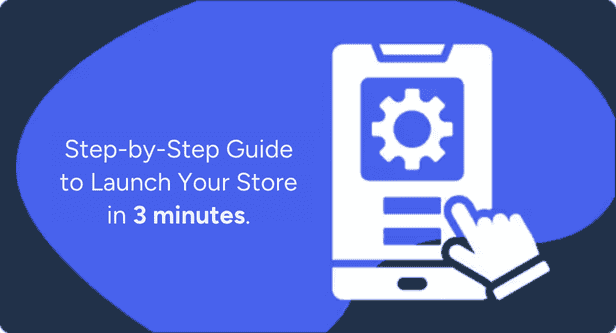
.png)
.png)
.png)
.png)
.png)
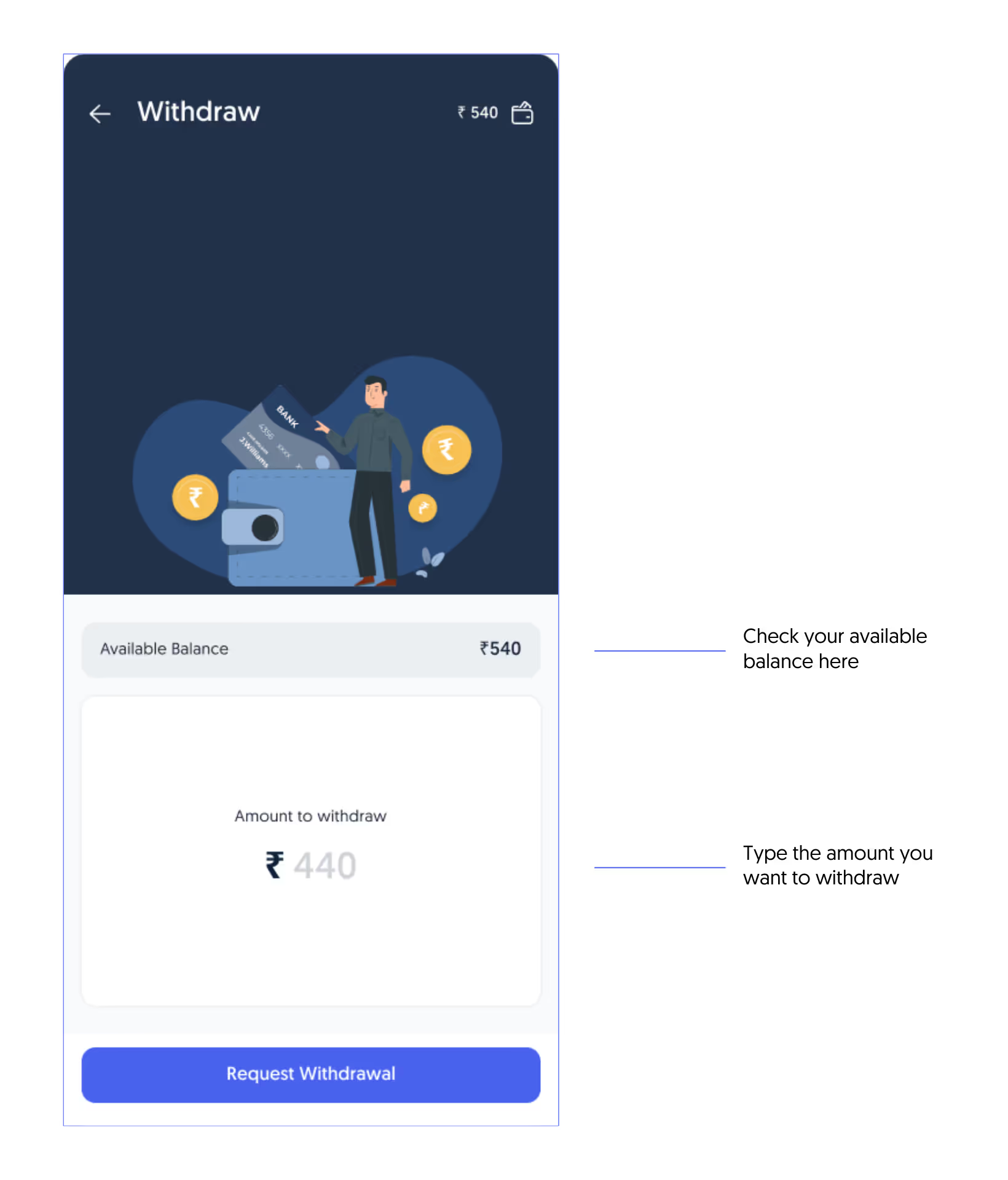
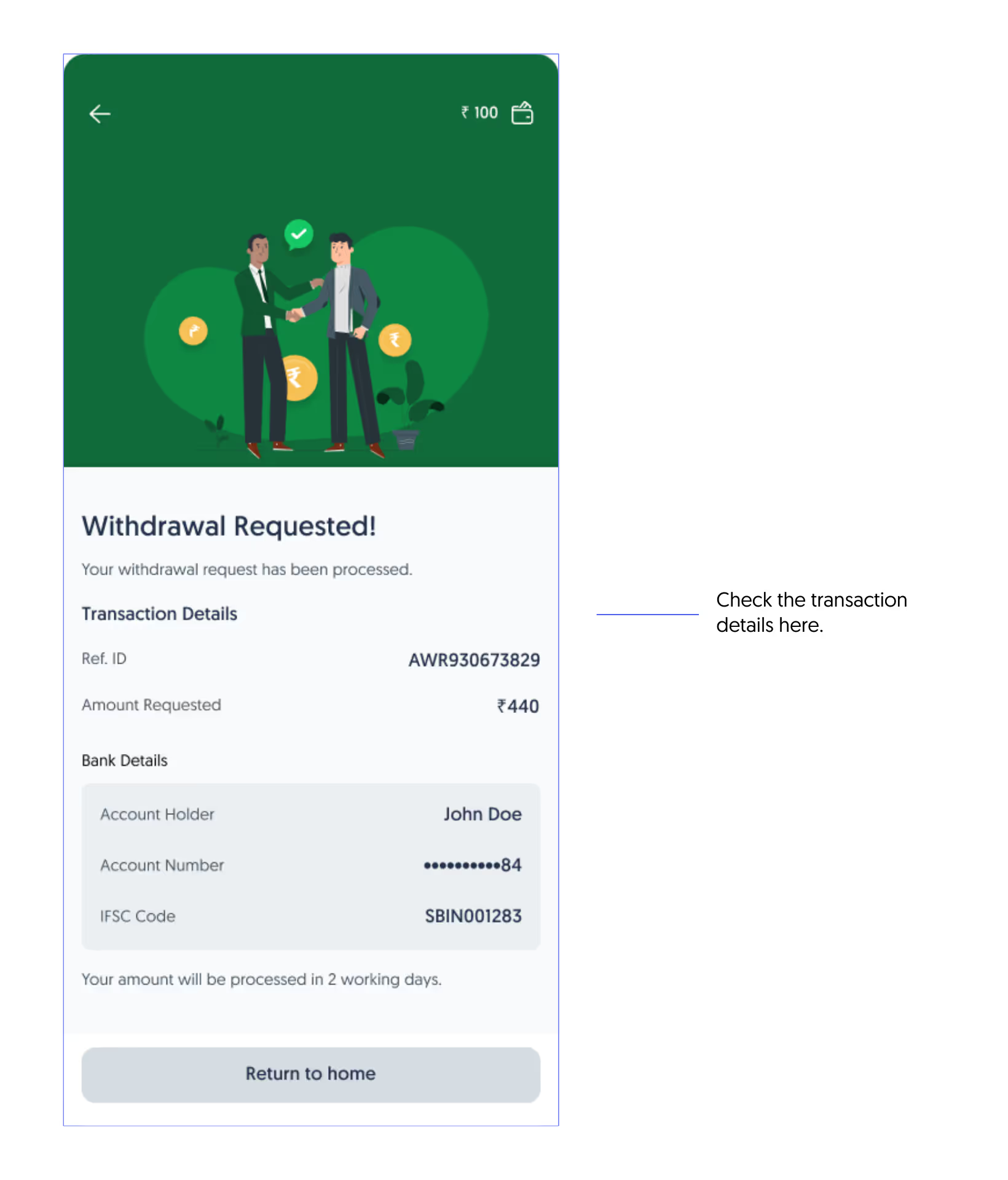
.png)




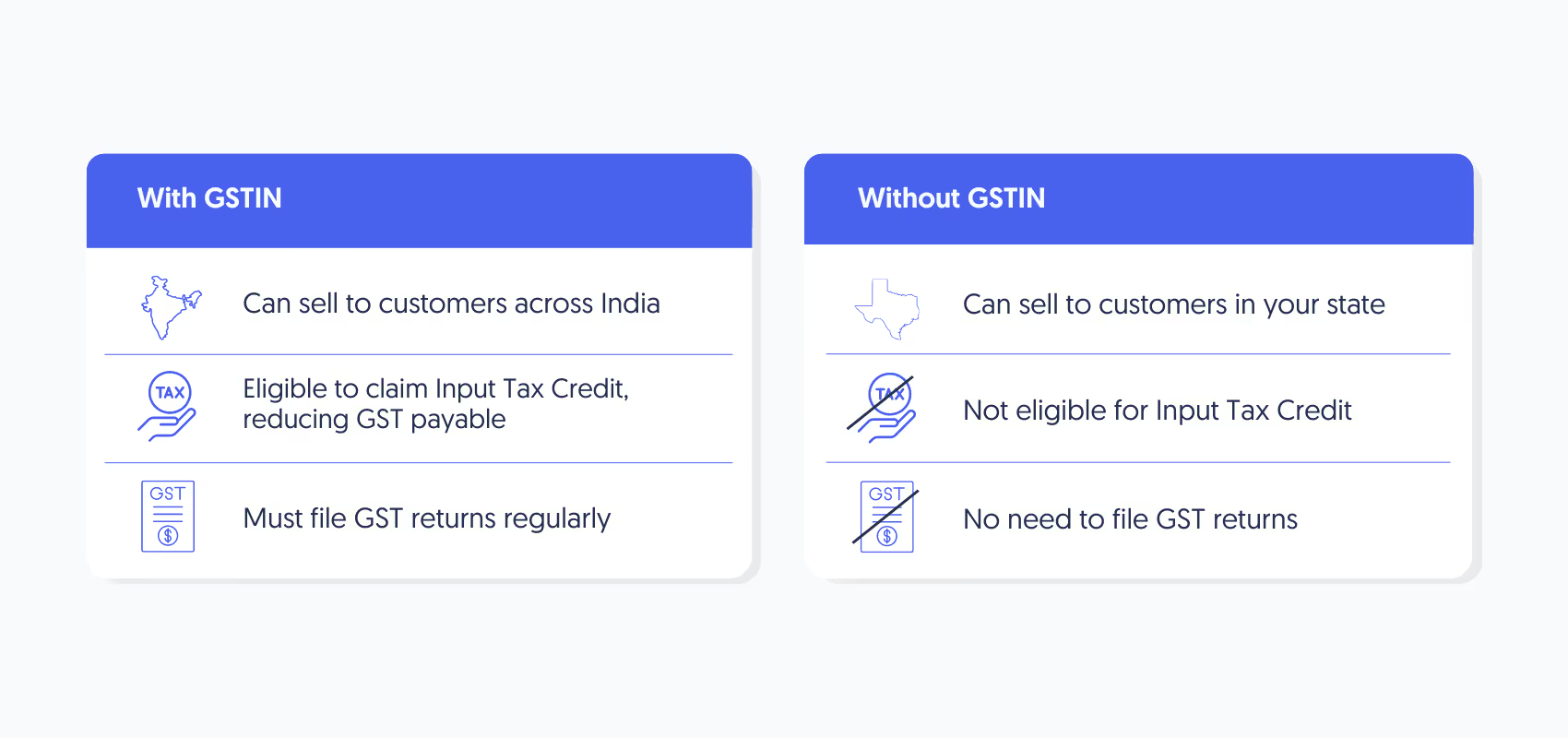
.png)
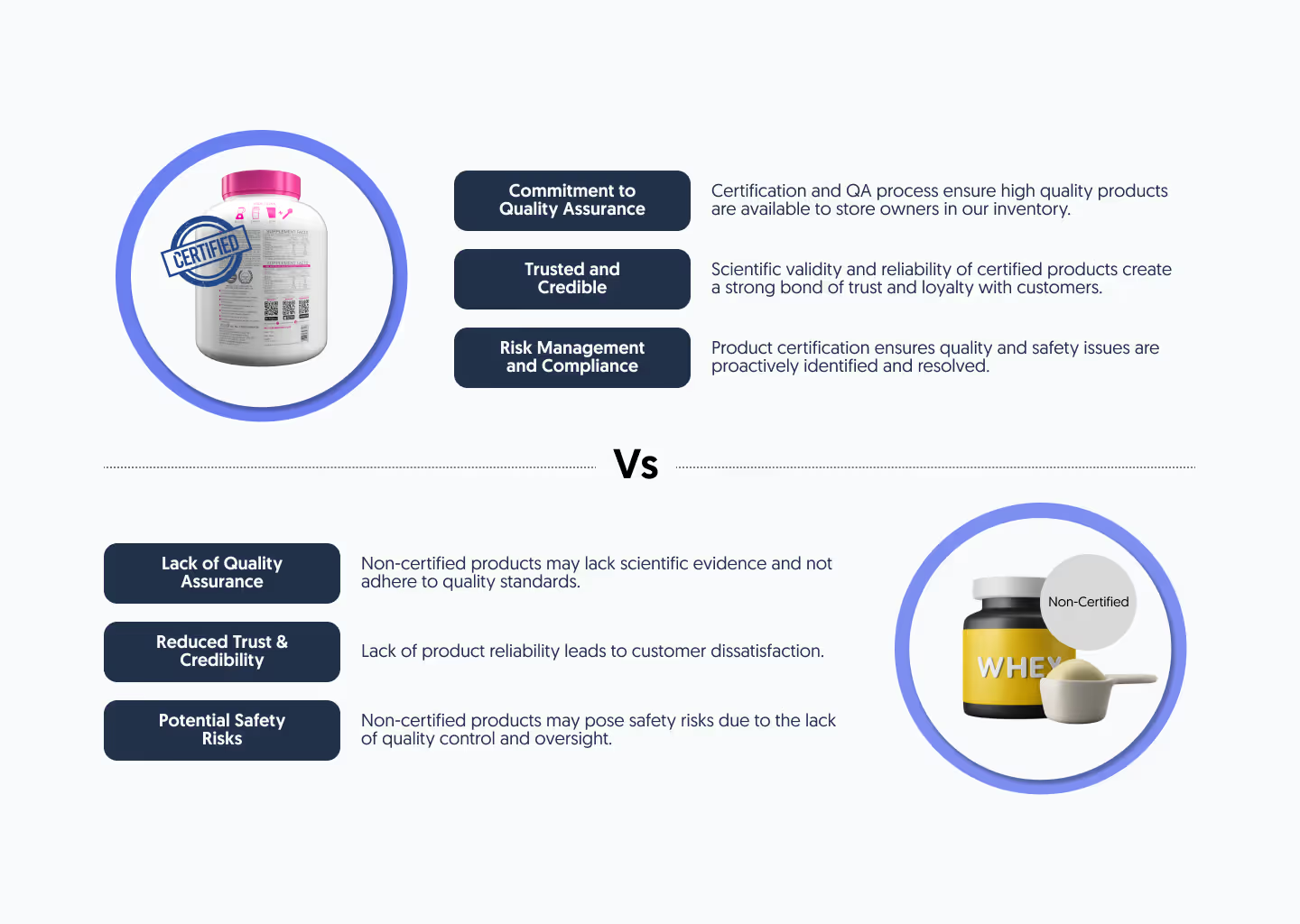
%2520(1700%2520x%2520800%2520px)..avif)
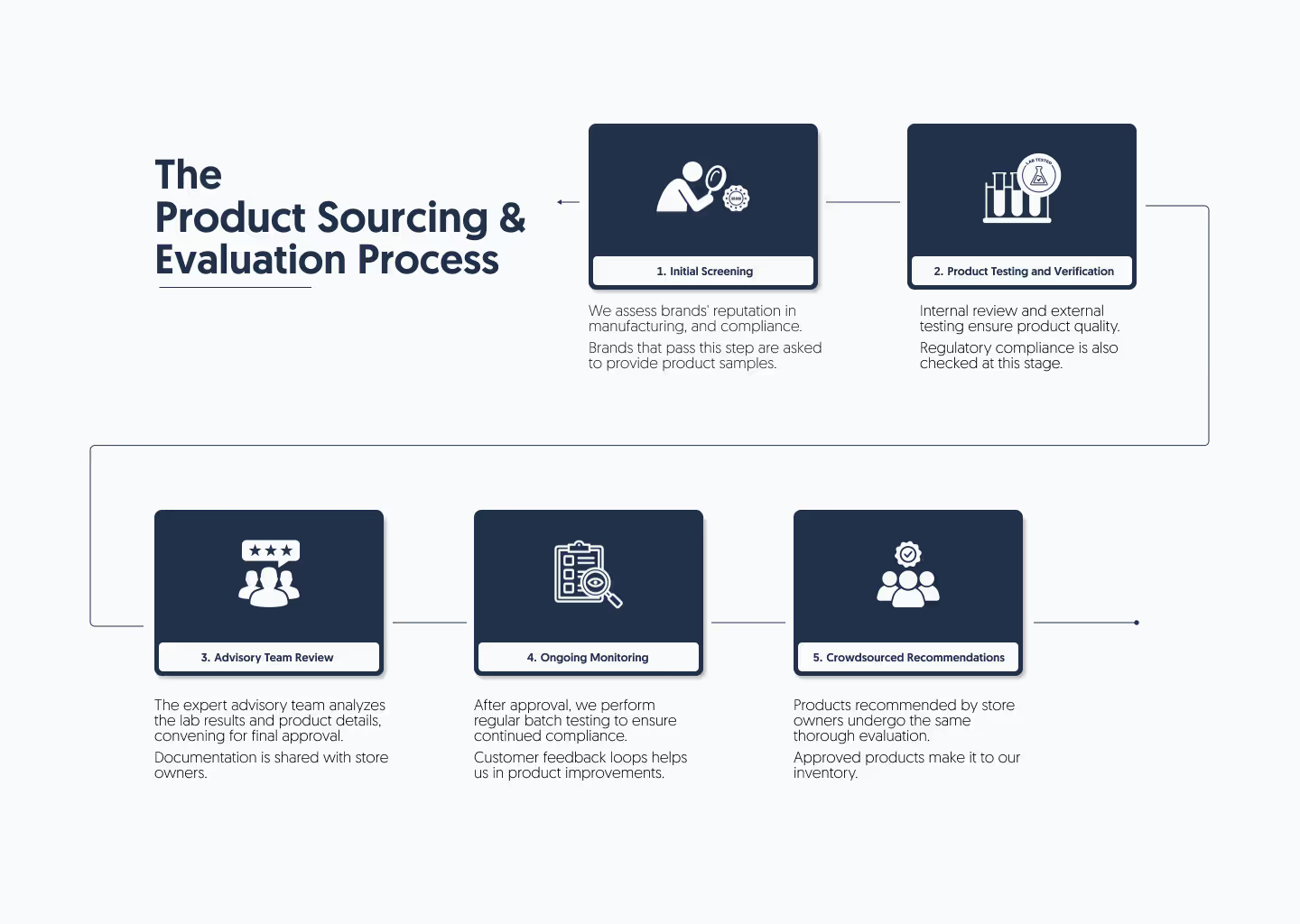
%2520(1440%2520x%2520700%2520px).avif)
.png)
